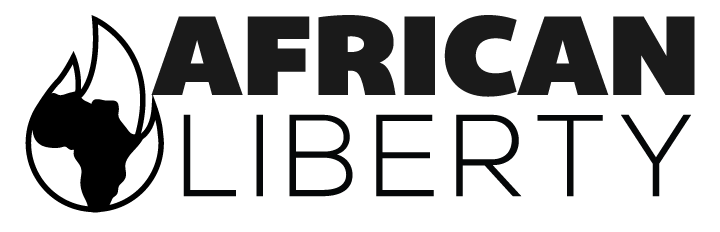1) If it hasn't been created already, create the content and save it, and click on the 'edit' tab for that content. The content type should be story, blog post, or page.
2) Select the Research Area(s) for this item. The Research Area selected is what determines the 'section heading' for the featured item when it appears on the homepage (as well as the category page it'll appear on).
3) Under 'Slideshow settings', upload the image you want to use for the featured item.
4) Unless this item is also appearing in the slideshow, you can leave the checkbox unchecked, and the 'title to display in slideshow', and the 'summary to display in slideshow' both blank. The title will be taken from the title of the content, and the summary will be taken from the teaser of the item.
5) Save the content again, and click on the 'Nodequeue' tab.
6) For the 'Front Categories' queue, click on 'Add to queue' and then save the item.
It should now appear on the homepage. Like the front page slideshow, the front featured items appear in order of publication date, newest first. The front featured items are currently set to 4, but a Drupal site administrator can change that.